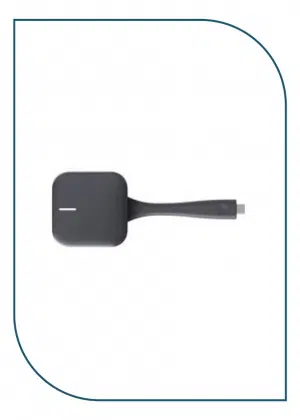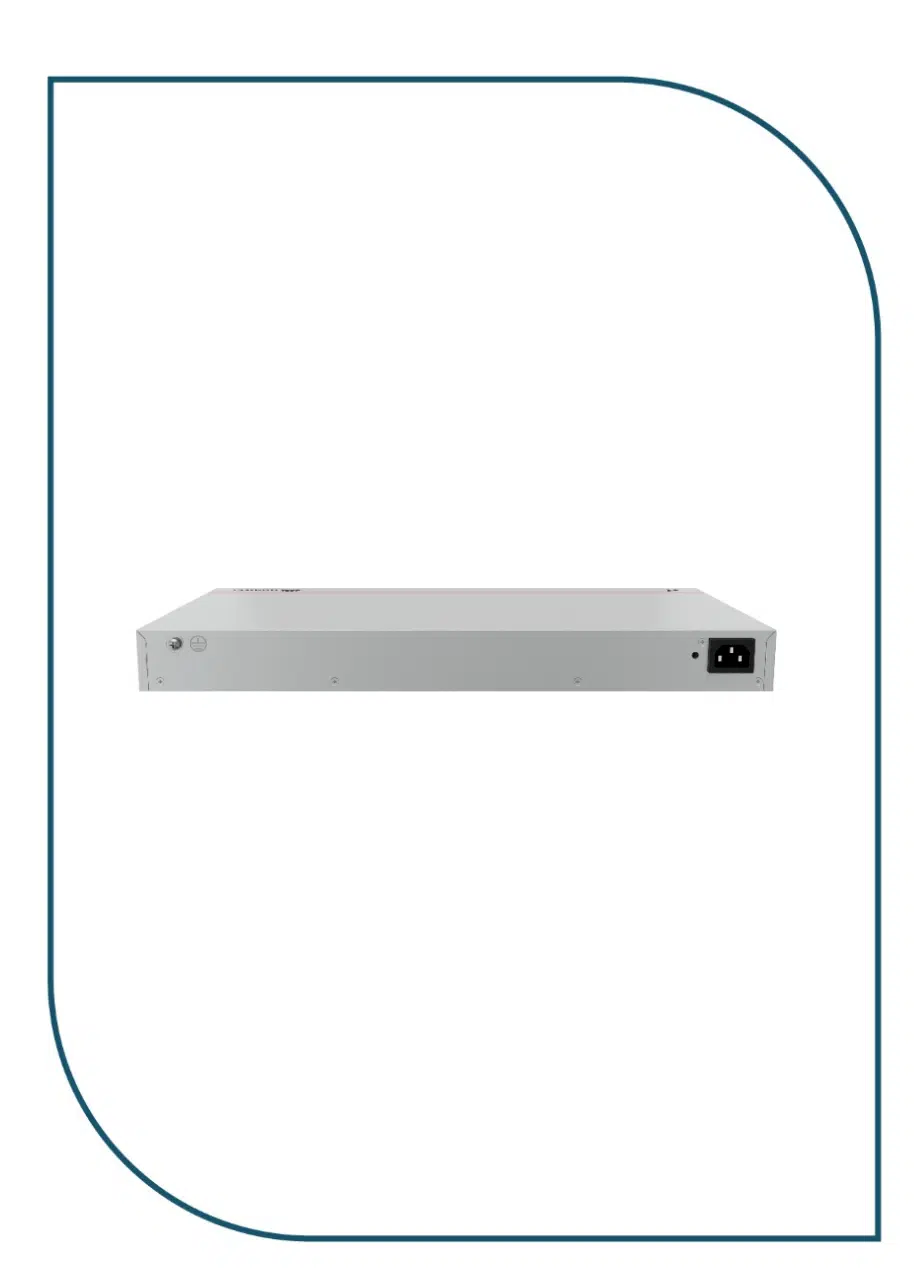Description
S310-24T4S
| Specification | Details |
|---|---|
| Switching Capacity | 56 Gbit/s |
| Packet Forwarding Rate | 42 Mpps |
| GE RJ45 Ports | 24 (1G/100M/10M) |
| GE SFP Ports | 4 (1G) |
| iStack | Up to 4 switches of the same series |
| Certification | EMC, Safety, Manufacturing |
| Chassis Material | Metal |
| Static Power Consumption | 19 W |
| Dimensions (no packaging) | 43.6 x 442.0 x 220.0 mm (1.72 x 17.4 x 8.66 in) |
| Dimensions (with packaging) | 90.0 x 550.0 x 360.0 mm (3.54 x 21.65 x 14.17 in) |
| Installation Type | Rack, Desk, Wall mounting |
| Weight (no packaging) | 2.32 kg (5.11 lb) |
| Weight (with packaging) | 3.44 kg (7.58 lb) |
| Typical Power Consumption | 26.37 W |
| Max Power Consumption | 34.04 W |
| Fan Modules | 1 built-in |
| Operating Temperature | -5°C to +50°C (0–1800m altitude) |
| Humidity (RH) | 5% to 95%, non-condensing |
| Power Supply | Built-in AC |
| Input Voltage Range | 90–264 V AC, 45–65 Hz |
| Surge Protection | ±6 kV (differential & common mode) |
| Heat Dissipation | Air cooling, smart fan control |
| Airflow | Intake from left/front, exhaust from right |