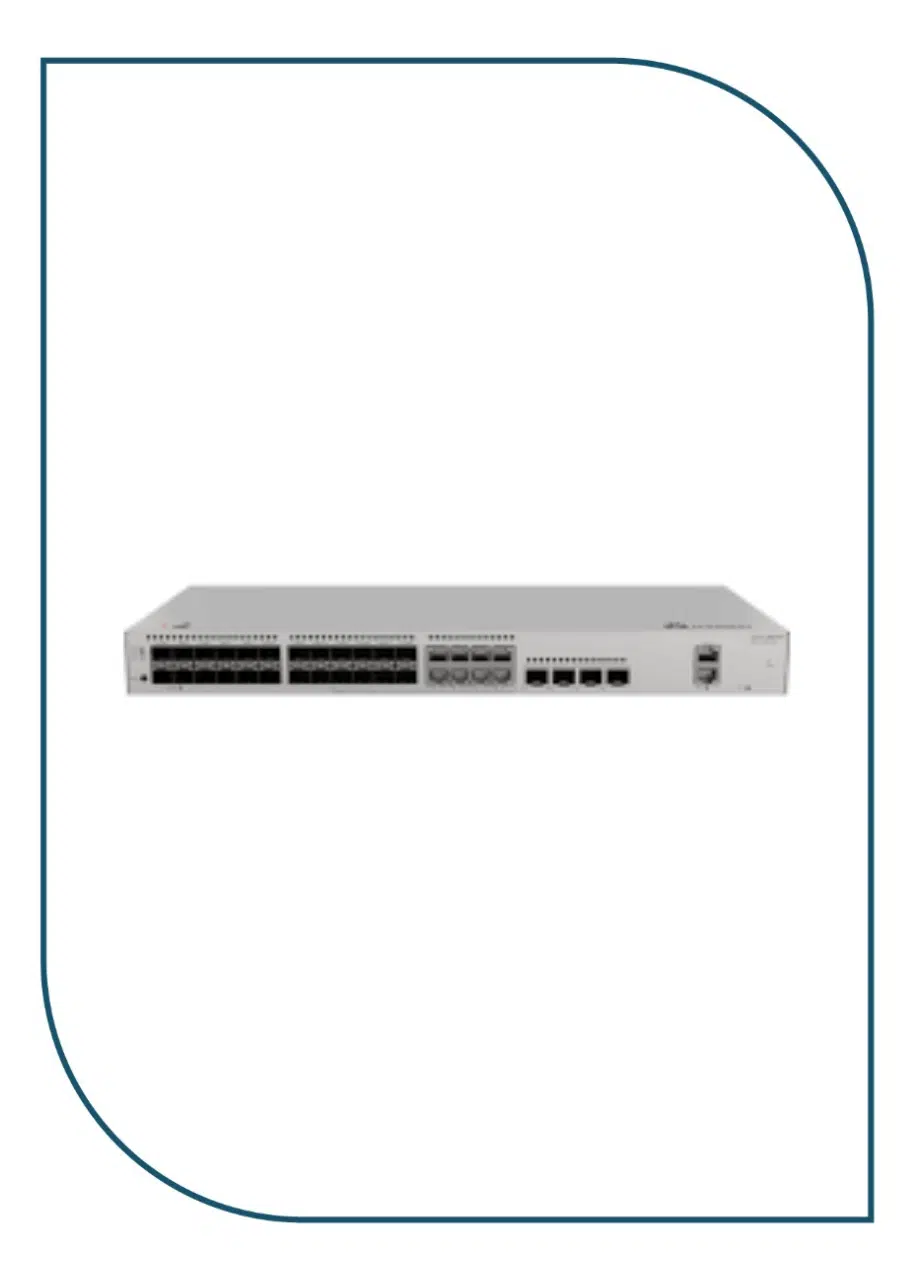Description
S310-24ST4X
Overview
Table 4-101 Basic information about the S310-24ST4X
| Item | Details |
|---|---|
| Description | S310-24ST4X(24*GE SFP ports, 8 of which are dual-purpose 10/100/1000 or SFP, 4*10GE SFP+ ports, built-in AC power) |
| Part Number | 98012532 |
| Model | S310-24ST4X |
| First supported version | V600R023C10SPC600 |
Components
Figure 4-35 S310-24ST4X appearance
| 1 | One MODE button | 2 | Sixteen 100/1000BASE-X ports |
| 3 | Eight Combo ports (100/1000BASE-X optical ports and 10/100/1000BASE-T electrical ports)
NOTE: In the default working mode, the electrical ports in the combo ports are available. |
4 | Four 10GE SFP+ ports |
| 5 | One console port | 6 | One ETH management port |
| 7 | One RST button
NOTICE: To restore the factory settings and reset the device, hold down the button for at least 6 seconds. To reset the device, press the button. Resetting the device will cause service interruption. Exercise caution when you press the button. |
8 | Ground screw
NOTE: It is used with a ground cable.
|
| 9 | Jack for AC power cable locking strap
NOTE: The AC power cable locking strap is not delivered with the switch.
|
10 | AC socket
NOTE: It is used with an AC power cable. |
Ports
Table 4-102 Ports on the S310-24ST4X
| Port | Connector Type | Description | Available Components |
|---|---|---|---|
| 100/1000BASE-X port | SFP | A 100/1000BASE-X port can send and receive data at 100/1000 Mbit/s. | |
| Combo port (10/100/1000BASE-T + 100/1000BASE-X) | RJ45/SFP | A combo port refers to a pair of ports consisting of an optical Ethernet port and an electrical Ethernet port on the panel. Each combo port matches only one internal forwarding port. A combo port can be configured as an electrical port or an optical port, but only one port can be active at a time. When one port is active, the other port is shut down. | |
| 10GE SFP+ optical port | SFP+ | A 10GE SFP+ Ethernet optical port supports auto-sensing to 1000 Mbit/s. It sends and receives service data at 1000 Mbit/s or 10 Gbit/s. |
|
| Console port | RJ45 | The console port is connected to a console for on-site configuration. | Console cable |
| ETH management port | RJ45 | You can connect a switch to a configuration terminal or network management workstation through the ETH management port to configure the switch locally or remotely. | Ethernet cable |
Indicators and Buttons
Figure 4-36 Indicators on the Switch
Table 4-103 Description of indicators on the switch
| No. | Indicator | Name | Color | Status | Description |
|---|---|---|---|---|---|
| 1 | PWR | Power module indicator | – | Off | The switch is powered off. |
| Green | Steady on | The power supply is normal. | |||
| 2 | SYS | System status indicator | – | Off | The system is not running. |
| Green | Fast blinking | The system is starting. | |||
| Green | Steady on | During the system startup preparation phase, the SYS indicator is steady green, which lasts for a maximum of 30 seconds. | |||
| Green | Slow blinking | The system is running normally. | |||
| Red | Steady on | The system does not work normally after registration, or a fan alarm or a temperature alarm has been generated. | |||
| 3 | MST | Stack indicator | – | Off |
|
| Green | Steady on | The stack mode is selected. The switch is a standby or slave switch in a stack, and the service port indicators show the stack ID of the switch. | |||
| Green | Blinking |
|
|||
| 4 | MODE | Mode switch button | – | – |
If you do not press the MODE button within 45 seconds, the service port indicators restore to the default mode. NOTE: Hold down the mode switch button for 6s and release it to start the web initial login mode. Either of the following situations will occur:
|
| 5 | CLOUD | Cloud indicator
NOTE: In versions earlier than V600R024C00, this indicator is reserved. |
– | Off | The management VLAN of the device does not obtain an IP address. |
| Blue | Steady on | The network is connected, and the management VLAN of the device obtains an IP address. | |||
| Blue | Fast blinking | The device is connecting to the cloud. | |||
| Blue | Slow blinking | The device is in the cloud management state. | |||
| 6 | – | Optical service port indicator (two indicators for each port) | Each optical port has two single-color indicators. The one on the left is the ACT indicator (yellow), and the one on the right is the LINK indicator (green).
Arrowheads show the positions of ports. A down arrowhead indicates a port at the bottom, and an up arrowhead indicates a port at the top. |
Meanings of service port indicators vary in different modes. For details, see Table 4-104 and Table 4-105.
NOTE: If a power failure occurs on a device’s PCB board, indicators of the last four GE or 10GE optical ports on the device’s front panel blink green cyclically at an interval of 1 second, with each indicator illuminating for 0.25 seconds.
|
|
| 7 | – | Electrical or optical service port indicator (one indicator for each port) | Arrowheads show the positions of ports. A down arrowhead indicates a port at the bottom, and an up arrowhead indicates a port at the top. | ||
| 8 | ETH | ||||