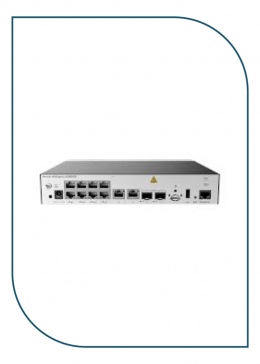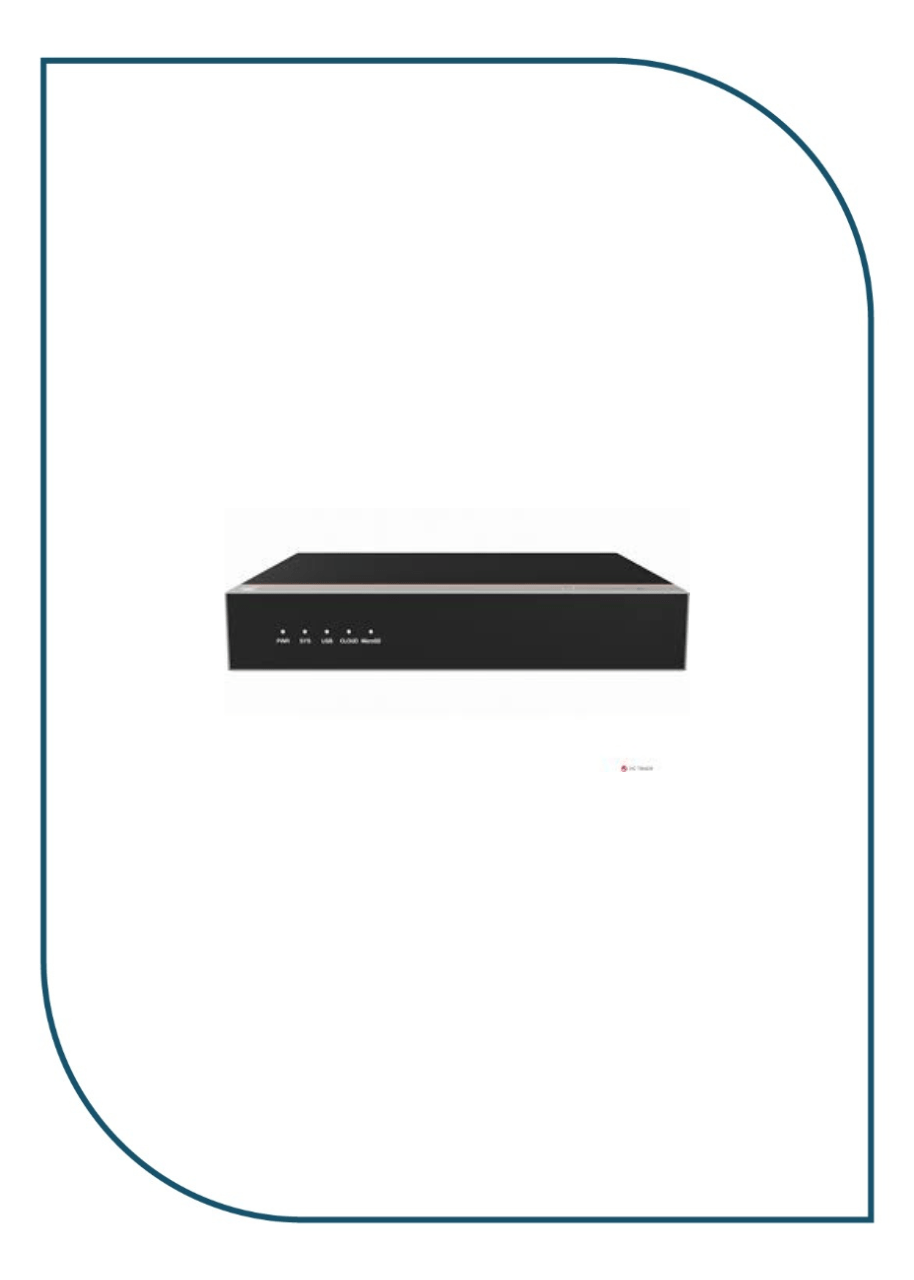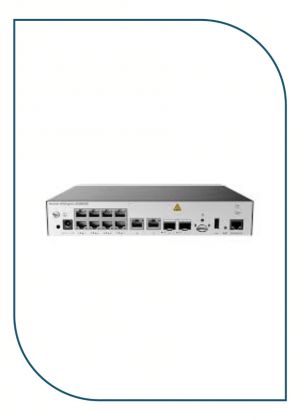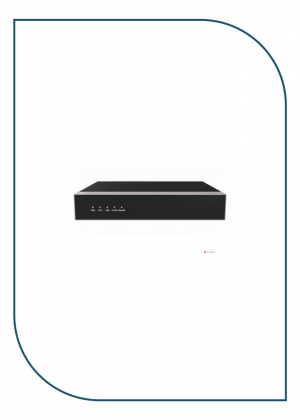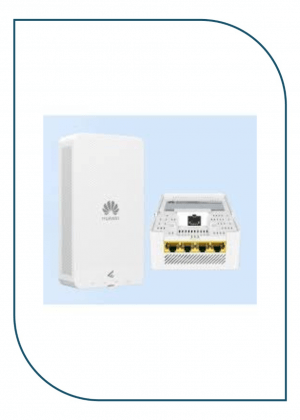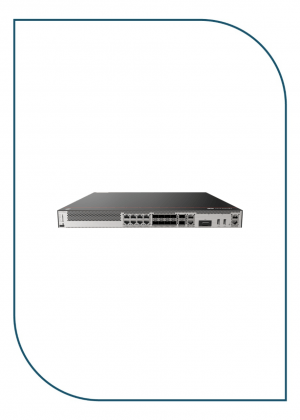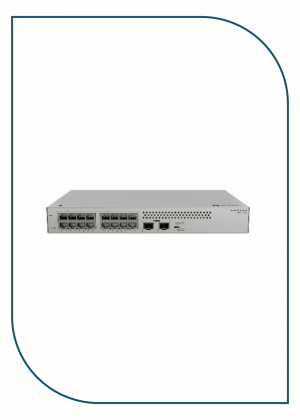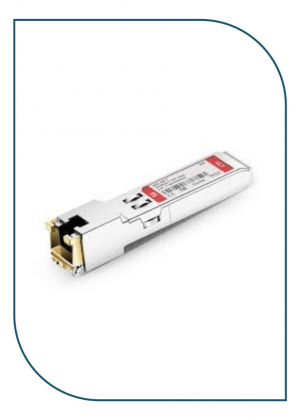Description
USG6000E-S03
Overview
| Description | Part Number | Model | First supported version |
|---|---|---|---|
| USG6000E-S03-AC Host(10*GE RJ45+2*10GE SFP+,1*Adapter,Include SSL VPN 100 Users) | 02355YXH | USG6000E-S03-AC | V600R007C20SPC605 |
Appearance
Components
|
1. Indicator area |
2. Product model ID |
3. Protective ground terminal |
4. Fixed interface area |
5. MAC label |
|
6. SN label |
– |
– |
– |
– |
|
Name |
Description |
|---|---|
|
Indicator area |
Provides various indicators to display the device running status in real time. |
|
Product model ID |
Indicates the product model of the device. |
|
Protective ground terminal |
Connects the M4 OT terminal of a PGND cable to the cabinet or the ground bar in the equipment room. |
|
Fixed interface area |
|
|
MAC label |
Uniquely identifies the MAC address of the device, which is required during network forwarding configuration. |
|
SN label |
Uniquely identifies the device, which needs to be provided for the local technical support personnel to apply for a license. |
Indicators and Buttons
|
1. PWR, SYS, USB, CLOUD, and MicroSD indicators |
2. GE electrical port ACT indicator |
3. GE electrical port LINK indicator |
4. Optical port indicator |
5. RST button |
| Silkscreen | Name | Color | Status | Description |
|---|---|---|---|---|
| PWR | Power indicator | Green | Steady on | The power module is working properly. |
| – | Off | The power module is faulty or the device is not powered on. | ||
| SYS | SYS indicator | Green | Steady on | The system is being powered on or restarted. |
| Green | Blinks once every 2 seconds (0.5 Hz). | The system is running normally. | ||
| Green | Blinking four times every second (4 Hz) | The system is starting. | ||
| Red | Steady on | A system fault occurs. | ||
| – | Off | The system is not running. | ||
| USB | USB indicator | Green | Steady on | USB-based deployment has been completed. |
| Green | Blinking four times every second (4 Hz) | The system is reading data from the USB flash drive. | ||
| Red | Steady on | USB-based deployment fails. | ||
| – | Off | USB-based deployment is disabled (default state). | ||
| CLOUD | CLOUD indicator | Green | Steady on | Connected to the cloud management platform. |
| Green | Blinking four times every second (4 Hz) | Connecting to the cloud management platform, transmitting or receiving data. | ||
| – | Off | The device is not connected to the cloud management platform. | ||
| MicroSD | Micro SD indicator | Green | Steady on | The micro SD card is present. |
| – | Off | The micro SD card is not detected. | ||
| – | ACT indicator of the GE electrical port | Yellow | Blinking (12 Hz) | The port is sending or receiving data. |
| – | Off | The port is not sending or receiving data. | ||
| – | LINK indicator of the GE electrical ports | Green | Steady on | The port link is connected. |
| – | Off | No link is established on the port. | ||
| – | Optical port indicator | Green | Steady on | The port link is connected. |
| Green | Blinking (12 Hz) | The port is sending or receiving data. | ||
| – | Off | No link is established on the port. |
| Silkscreen | Name | Description |
|---|---|---|
| RST | RST button |
When the device is running properly, you can press the RST button to restart the device. You are advised to save the current configuration before pressing the RST button. This button can also be used to restore the default settings with one click. If you press and hold the RST button for 5 seconds and then release the RST button, the device restores its default settings and restarts. NOTE:
If needed, you can run the factory-configuration prohibit command in the system view to disable the function of restoring the factory settings by holding down the RST button. To enable this function again, run the undo factory-configuration prohibit command. |