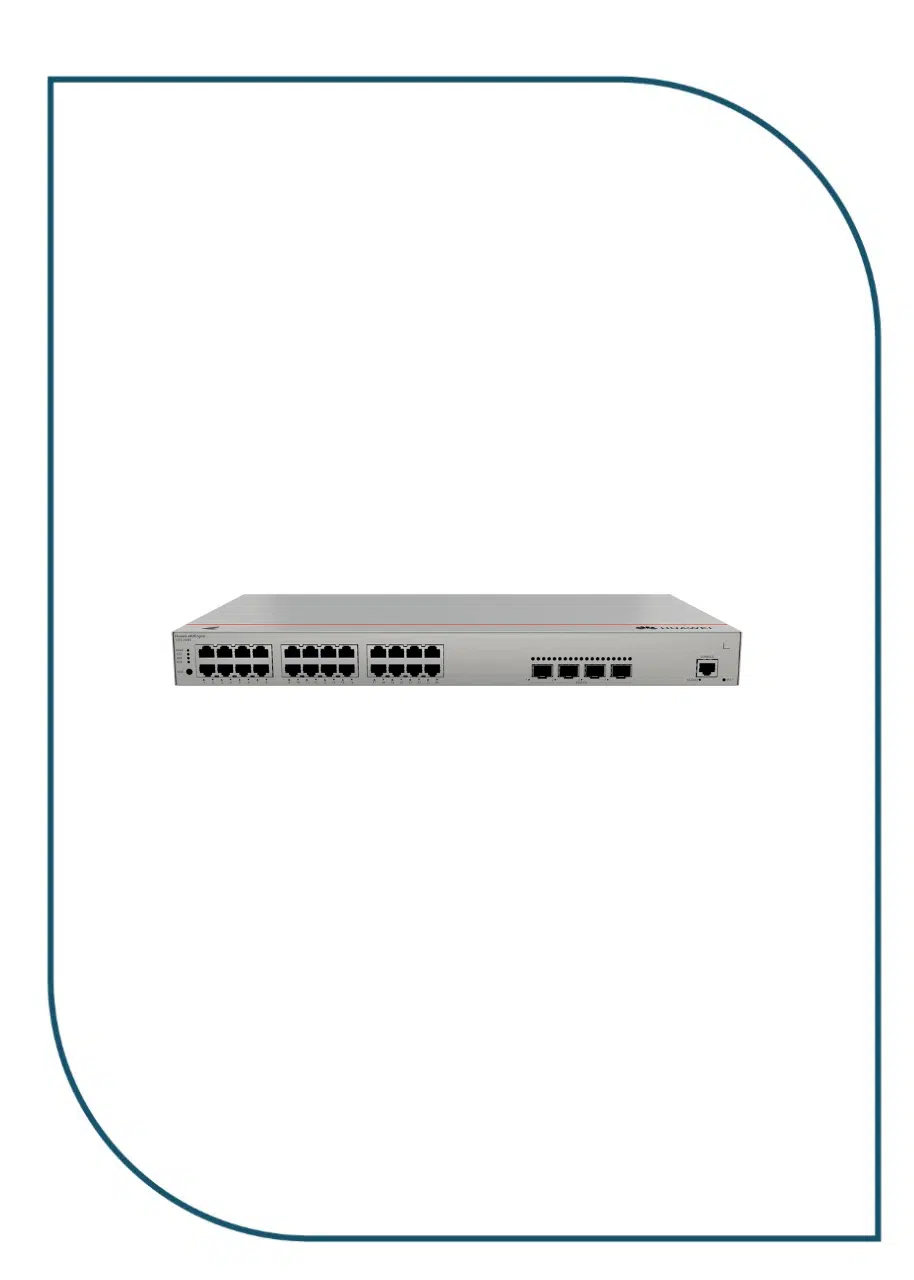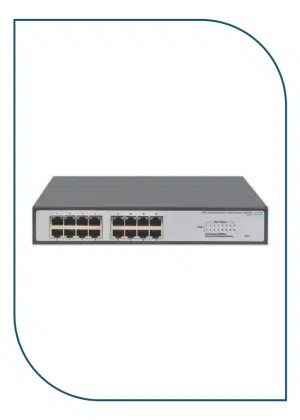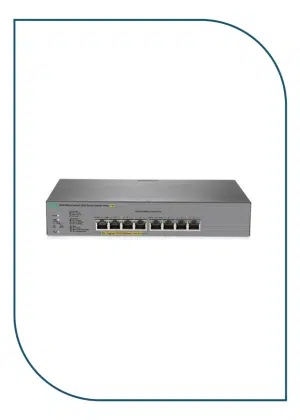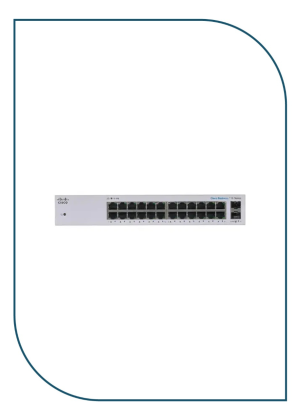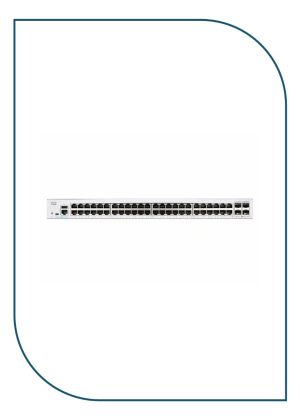Description
S310-24P4X
Overview
| Description | S310-24P4X (24*10/100/1000BASE-T ports(400W PoE+), 4*10GE SFP+ ports, built-in AC power) |
| Part Number | 98012382 |
| Model | S310-24P4X |
| First supported version | V600R023C00 |
| Technical Specifications | |
| Dimensions without packaging (H x W x D) [mm(in.)] | Basic dimensions (excluding the parts protruding from the body): 43.6 mm x 442.0 mm x 220.0 mm (1.72 in. x 17.4 in. x 8.66 in.) |
| Maximum dimensions (the depth is the distance from ports on the front panel to the parts protruding from the rear panel): 43.6 mm x 442.0 mm x 227.0 mm (1.72 in. x 17.4 in. x 8.94 in.) | |
| Dimensions with packaging (H x W x D) [mm(in.)] | 90.0 mm x 550.0 mm x 360.0 mm (3.54 in. x 21.65 in. x 14.17 in.) |
| Chassis height [U] | 1 |
| Chassis material | Metal |
| Weight without packaging [kg(lb)] | 2.92 kg (6.44 lb) |
| Weight with packaging [kg(lb)] | 3.79 kg (8.36 lb) |
| Typical power consumption [W] | 37.12 |
| Typical heat dissipation [BTU/hour] | 126.65 |
| Maximum power consumption [W] | – Without PoE: 44.35 W |
| – Full PoE load: 485.91 W (PoE: 400 W) | |
| Maximum heat dissipation [BTU/hour] | – Without PoE: 151.32 |
| – Full PoE load: 1657.92 | |
| Static power consumption [W] | 27.07 |
| MTBF [years] | 60.18 |
| MTTR [hours] | 2 |
| Availability | > 0.99999 |
| Noise at normal temperature (acoustic power) [dB(A)] | 49.3 |
| Noise at normal temperature (acoustic pressure) [dB(A)] | 37.3 |
| Number of card slots | 0 |
| Number of power slots | 0 |
| Number of fans modules | 2 |
| Redundant power supply | Not supported |
| Long-term operating temperature [°C(°F)] | -5°C to +50°C (23°F to 122°F) at an altitude of 0-1800 m (0-5905.44 ft.) |
| Restriction on the operating temperature variation rate [°C(°F)] | When the altitude is 1800–5000 m (5906–16404 ft.), the highest operating temperature reduces by 1°C (1.8°F) every time the altitude increases by 220 m (722 ft.). |
| Devices cannot start when the temperature is lower than 0°C (32°F). | |
| Storage temperature [°C(°F)] | –40°C to +70°C (–40°F to +158°F) |
| Long-term operating relative humidity [RH] | 5% RH to 95% RH (non-condensing) |
| Long-term operating altitude [m(ft.)] | 0–5000 m (0–16404 ft.) |
| Storage altitude [m(ft.)] | 0-5000 m (0-16404 ft.) |
| Power supply mode | AC built-in |
| Rated input voltage [V] | – AC input: 100 V AC to 240 V AC, 50/60 Hz |
| – High-voltage DC input: 240 V DC | |
| Input voltage range [V] | – AC input: 90 V AC to 290 V AC; 45 Hz to 65 Hz |
| – High-voltage DC input: 190 V DC to 290 V DC | |
| Maximum input current [A] | 6 A |
| Memory | 2 GB |
| Flash memory | Physical space: 1 GB |
| Console port | RJ45 |
| Eth Management port | Not supported |
| USB | Not supported |
| RTC | Not supported |
| RPS input | Not supported |
| Service port surge protection [kV] | Common mode: ±7 kV |
| Power supply surge protection [kV] | Differential mode: ±6 kV; common mode: ±6 kV |
| Ingress protection level (dustproof/waterproof) | IP20 |
| Types of fans | Built-in |
| Heat dissipation mode | Air cooling for heat dissipation, intelligent fan speed adjustment |
| Airflow direction | Air intake from left and front, air exhaustion from right |
| PoE | Supported |
| Certification | EMC certification |
| Safety certification | |
| Manufacturing certification | |